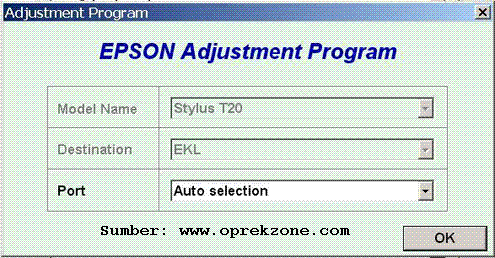OVERVIEW: Samsung offers a laser printer that is big enough to handle the demands of over 20 networked computers, but still be reasonably compact and priced. At the top of Samsung’s ML-3050 Series, the ML-3051ND is a monochrome laser with a built-in Ethernet network and duplex printing capability.
PROS:The ML-3051ND’s compact design & footprint takes up only a 1.9 square foot area on a table, while able to still hold legal-size paper within its tray.
The “D” in ML-3051ND is for “duplexing”. Two-sided printing is an economic and environmentally friendly way to save on paper. This feature, along with the options to print pages either Long Edge or Short Edge, enables the printer to be used for desktop publishing of bound booklets, catalogs, and calendars.
The ML-3051ND prints fast--be it single-sided or 2-sided. It does take 44 seconds for the printer to warm up from a cold boot, but once it’s up this laser starts chugging letter-size prints at 30 pages per minute 1-side. Even printing on both sides of a page at 24 ppm, the ML-3051ND is as fast as many single-side laser printers.
At 1200 x 1200 dpi B&W resolution, the ML-3051ND keeps text sharp--even at 6-point font sizes--and does a decent job with graphics. To keep from consuming too much toner, the printer has a 600 dpi resolution with a text-enhance or image-enhance switch. The Toner Save feature allows for a 40% toner life increase while keeping images clear and readable.
The ML-3051ND comes standard with a 250-sheet cassette tray, with an optional second 250-sheet stacking cassette. The flip-door reveals a 50-sheet multi-purpose tray that can handle transparencies, labels, post cards, envelopes, 3” x 5” postcards up to 8½” x 14” legal paper of various bond weights.
The control panel on the ML-3051ND has a multi-line LCD Display, plus several buttons that make manual control of the printer relatively intuitive, including a “duplex” button for on-the-fly double-sided printing. Through the control panel, printer information, configuration, emulation, and network settings can be done. Administrators can also perform these changes remotely with Samsung’s SyncThru web application.
The “N” in ML-3051ND is for “network is built in”. The Ethernet 10/100 Base TX interface makes it ready to support networked computers in an office, department, or a classroom. You can choose between Parallel, USB, or Ethernet connectivity. So, no matter how old or new your computer is, the ML-3051ND can handle it.
This laser printer comes stock with 64MB of memory, allowing the ML-3051ND to easily handle workloads from multiple computer requests. An additional DIMM RAM slot is available to expand printer memory up to a whopping 320MB.
Understanding the printing needs of today’s businesses in providing support for the major software applications, Samsung has installed a full set for print emulators that should satisfy the most diverse office. Emulators include PostScript3, HP PCL6, IBM ProPrinter, and EPSON.
CONS:If you’re used to the smaller ML laser printers, get ready to flex your biceps. At 33 pounds, the densely-packed ML-3051ND will need a study place to stay.
The printer produces 54dB of sound printing, idling at 39 dB. To give you an idea of what that means, 60 decibels is the level of typical conversations and 40 decibels is the level of whispering. You probably don’t want to have this network printer stationed in a conference room printing when a meeting is in progress. But when placed in the copy room or in the middle of a busy office floor, the noise is barely noticeable.
With more bells and whistles than other ML printers, warming up takes the ML-3051ND about 35 seconds -- 44 seconds if in Sleep mode. From Standby it takes 8.5 seconds between print jobs. Delays like this are unacceptable if the printer was for a single user, but in a network environment where it usually takes the user about 3 to 5 minutes to pick up their printout, the delay is hardly noticeable.
INK/TONER NEEDS:The ML-3051ND’s toner and drum are integrated in a single cartridge, making it easy to maintain. Right out the box, the printer comes with the standard size toner, able to print up to 4,000 pages. An 8,000 double-capacity toner option is also available to double the time between toner replacements.
SOFTWARE:The ML-3051ND has one of the better software packages. Not only does it have the basic printing properties for Mac and Linux, but for Windows users there’s an advanced printing section that allows for booklet printing, creating a large poster mosaics, and watermarks.
The drivers also enable 64-bit and Microsoft Server operating systems to be able to use the ML-3051ND. This may be considered a no-brainer, but there are printers with software that absolutely will not install on Server 2003 & 2008.
To make network printer configurations and notifications easy, Samsung’s SyncThru Web Service allows printer changes to be made using your IE, Safari, or Firefox browser. The software is not part of the CD and has to be downloaded from Samsung’s web site.