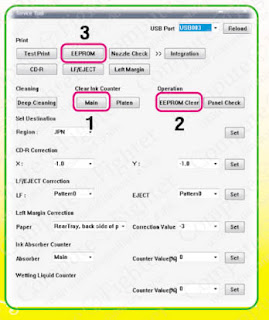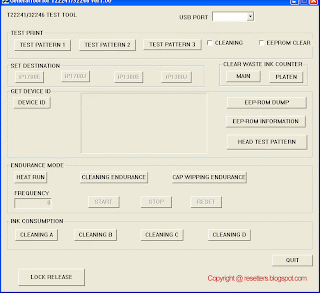There are some ways to reset waste ink counter in the Canon Pixma iP 1880. Waste Ink counter have full at Canon Pixma iP 1880 marked with The POWER and ALARM lamps flash alternately. If waste Ink have full the printer cannot be used. So, the printer will be able to be used again after reset. You are can use software resetter like GeneralTool or iPTool to reset Canon Pixma iP 1880, you can also do reset manual. Following its way to reset Canon Pixma iP 1880 :
A. Reset Manual.On reset manual, sometime printer return blinking after turn on again. For reset manual following its way :
* Turn the printer on
* Press and hold Resume button for 1-2 minutes
* Open the printer cover
* Release the catridge and then put catridge again
* Close The Cover
* Turn Off then Turn On again.
B. Using GeneralTool for canon pixma ip 1800 seriesBefore using GeneralTool for canon pixma ip 1800, printer driver should have been install correcly in the computer.
Using GeneralTool iP 1800...? why do not use GeneralTool iP 1880. Canon Pixma iP 1880 is canon iP 1800 series. Follow this intruction to reset the printer :
* Download software resetter for canon pixma iP1880 from Here :
http://www.mediafire.com/?nmfns4hixel* Before connecting printer to the power suply, press and hold power button then connecting the printer to the power.
* While hold the power button press reject button for 2 times then release power button.
* Run general tool for canon iP 1880. After the printer know, Click lock release button. ( note : to view locK release menu, min resolution 1024 x 728).
* Then select Set Destination to iP1800 (my canon iP 1880 printer is iP1800ASA)
* Click MAIN and PLATEN button to reset waste ink counter to zero.
* Finally test print by click TEST PATTERN button.
C. Using iPTool softwareThis is software from Rusia for canon iP series. Using this software give separate experience. this software detect automatically attached printer in the computer. following way reset to use iPTool software :
* Download and ektrak iPtool software, you can download the software from this url :
RCore Tools Page - iPTool, MPTool * Turn on the printer
* Then run iptool software, the software will detect the printer automatically.
* To reset waste ink counter to zero click “Reset Main” and “Reset Platen” button.
* To view the result do test print.